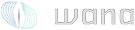- Εγγραφή
- 22 Ιουνίου 2006
- Αναρτήσεις
- 3.314
- Reaction score
- 60
- Points
- 48
- Περιοχή
- Αμαλιάδα
- Website
- www.axrst.com
:: Updated IP: 10.224.6.66
======================
Από σήμερα υπάρχει και ένας απλός SIP Proxy Serverγια το WANA.
Μπορείτε να τον χρησιμοποιήσετε:
1) Με οποιοδήποτε hardwareVoiPόφωνο SIP (όπως το cisco 2905 Που έχω εγώ ή οποιοδήποτε άλλο όπως το http://www.grandstream.com/y-product.htm .
2) Με οποιοδήποτε software SIP τηλέφωνο όπως το http://www.xten.com/index.php?menu=download
3) Ακόμη και με τον Windows Messenger!!!
Οδηγίες:
-----------------------------------------
Προσοχή
-----------------------------------------
Επειδή αυτή η λειτουργία είναι σαν τηλέφωνο, και ακόμη δεν έχω ρυθμίσει τον proxy να έχει users με password, ο καθένας μπορεί να μπει, αλλά πρέπει να διαλλέξει έναν μοναδικό αριθμό. Εγώ πχ, στο τηλέφωνό μου έβαλα το 123 . Διαλέξτε κι εσείς ένα τριψήφιο αριθμό αλλά ξεχωριστό ο καθένας μην το κάνουμε μπάχαλο.
Setting up Grandstream BudgeTone-100 (και οποιοδήποτε τηλεφωνο αντίστοιχα). Θυμίζω, όπου λέει server ή proxy address, βάζουμε την 10.224.3.35 :: Updated IP: 10.224.6.66
1. Set up your first SIP UA, the Grandstream BudgeTone-100, with a fixed IP address (Ex: 192.168.0.160) and subnet mask of 255.255.255.0. We also need a user/phone number - for example, let's pick 160, same as the number assigned for the host part of the example IP address. This means that this phone has a user/phone number of 160 and it is in the same LAN as the SIP Server, 192.168.0.102. The phone will need to register to the SIP Server so it also needs to know the SIP Server's IP address. When configuring the BudgeTone-100, enter your IP address used in step 2 (Ex: 192.168.0.102) in the "SIP Server" field and user/phone number (Ex.160) in the "SIP User ID" field.
Use the following URL for more information on setting up your BudgeTone-100 phone:
http://www.grandstream.com/user_manuals/bu...udgetone100.pdf
Most of the default setting in the Grandstream BudgeTone-100 should be fine, please focus on the following settings for making this example works:
1. IP address: Configure this to static IP address (Ex. 192.168.0.160) with a subnet mask of 255.255.255.0, same as the example provided in http://www.grandstream.com/user_manuals/bu...udgetone100.pdf
2. SIP Server address: Set it to the OSS's IP address (Ex: 192.168.0.102). If the Grandstream BudgeTone-100 is preset to some known IP address, i.e.: 192.168.0.160. Then you can just access the phone's HTTP server and change the configuration info with your browser on your PC as: http://IPaddress (Ex. http://192.168.0.160).
2. Since we are not using any DNS server, we cannot use email-like syntax (i.e.: [email protected]) for dialing. The configuration in step 1 would mean this phone has a user/phone number of 160 known to the OSS of 192.168.0.102. Now make sure the phone is connected to the LAN switch/Hub with an Ethernet cable and you should see from the OSS (click the [Registered] heading) that this phone is registered as a user of 160, with a contact URL of sip:[email protected], among other registration info for the phone.
Setting up Windows Messenger as a SIP UA
1. Set up Windows Messenger as a SIP UA on your PC:
1. Start Windows Messenger from your PC by choosing [Start]->[All Programs]->[Windows Messenger].
2. From the Windows Messenger dialog box, go to [Tools]->[Options]->[Accounts]:
* Check the [My contacts include users of a SIP Communications Service] checkbox.
* Enter "sip:555@IPaddress" (Ex. "sip:[email protected]") in the [Sign-in name] field [εννοείται οτι ο καθένας εδώ θα βάλει άλλον αριθμό].
3. From [Tools]->[Options]->[Accounts]->[Advanced]:
* Check the [Configure settings] button
* Enter the SIP Server's IP address (Ex: 10.224.3.35) in the [Server name of IP address] field
* Check the [UDP] button
4. In order for Windows Messenger to work as a voice communication device, you must have a microphone and speaker(s) connected to your PC.
Note: This setting means the Windows Messenger has a user/phone number of 555 known to the SIP server of 10.χχχ.χχχ.χχχ
2. Verify that Windows Messenger has successfully registered with the SIP Server by logging in to the SIP Server and click the [Registered] heading. You should see that the Windows Messenger is registered as a user/phone number of 555, with a contact URL of sip 192.168.0.102, among other registration information.
192.168.0.102, among other registration information.
Making VoIP Calls
To make a call from the Grandstream BudgeTone-100 to Windows Messenger, follow these steps:
1. Press Speakerphone.
2. Wait for a steady dial tone.
3. Dial 555, followed by #.
To make a call from Windows Messenger to the Grandstream BudgeTone-100, follow these steps:
1. From the Windows Messenger dialog box, click the [Start a Voice Conversation] icon and select the [Other] tab on the next screen.
2. From the [Start a Voice Conversation] dialog box, enter 160 in the [Type the person's complete e-mail address] field and select SIP Communications Service in the [Select the service that this person uses] field.
3. Click [OK] and a Conversation dialog box should come up and display the status of this call.
4. To hang up, click the [Stop Talking] link.
======================
Από σήμερα υπάρχει και ένας απλός SIP Proxy Serverγια το WANA.
Μπορείτε να τον χρησιμοποιήσετε:
1) Με οποιοδήποτε hardwareVoiPόφωνο SIP (όπως το cisco 2905 Που έχω εγώ ή οποιοδήποτε άλλο όπως το http://www.grandstream.com/y-product.htm .
2) Με οποιοδήποτε software SIP τηλέφωνο όπως το http://www.xten.com/index.php?menu=download
3) Ακόμη και με τον Windows Messenger!!!
Οδηγίες:
-----------------------------------------
Προσοχή
-----------------------------------------
Επειδή αυτή η λειτουργία είναι σαν τηλέφωνο, και ακόμη δεν έχω ρυθμίσει τον proxy να έχει users με password, ο καθένας μπορεί να μπει, αλλά πρέπει να διαλλέξει έναν μοναδικό αριθμό. Εγώ πχ, στο τηλέφωνό μου έβαλα το 123 . Διαλέξτε κι εσείς ένα τριψήφιο αριθμό αλλά ξεχωριστό ο καθένας μην το κάνουμε μπάχαλο.
Setting up Grandstream BudgeTone-100 (και οποιοδήποτε τηλεφωνο αντίστοιχα). Θυμίζω, όπου λέει server ή proxy address, βάζουμε την 10.224.3.35 :: Updated IP: 10.224.6.66
1. Set up your first SIP UA, the Grandstream BudgeTone-100, with a fixed IP address (Ex: 192.168.0.160) and subnet mask of 255.255.255.0. We also need a user/phone number - for example, let's pick 160, same as the number assigned for the host part of the example IP address. This means that this phone has a user/phone number of 160 and it is in the same LAN as the SIP Server, 192.168.0.102. The phone will need to register to the SIP Server so it also needs to know the SIP Server's IP address. When configuring the BudgeTone-100, enter your IP address used in step 2 (Ex: 192.168.0.102) in the "SIP Server" field and user/phone number (Ex.160) in the "SIP User ID" field.
Use the following URL for more information on setting up your BudgeTone-100 phone:
http://www.grandstream.com/user_manuals/bu...udgetone100.pdf
Most of the default setting in the Grandstream BudgeTone-100 should be fine, please focus on the following settings for making this example works:
1. IP address: Configure this to static IP address (Ex. 192.168.0.160) with a subnet mask of 255.255.255.0, same as the example provided in http://www.grandstream.com/user_manuals/bu...udgetone100.pdf
2. SIP Server address: Set it to the OSS's IP address (Ex: 192.168.0.102). If the Grandstream BudgeTone-100 is preset to some known IP address, i.e.: 192.168.0.160. Then you can just access the phone's HTTP server and change the configuration info with your browser on your PC as: http://IPaddress (Ex. http://192.168.0.160).
2. Since we are not using any DNS server, we cannot use email-like syntax (i.e.: [email protected]) for dialing. The configuration in step 1 would mean this phone has a user/phone number of 160 known to the OSS of 192.168.0.102. Now make sure the phone is connected to the LAN switch/Hub with an Ethernet cable and you should see from the OSS (click the [Registered] heading) that this phone is registered as a user of 160, with a contact URL of sip:[email protected], among other registration info for the phone.
Setting up Windows Messenger as a SIP UA
1. Set up Windows Messenger as a SIP UA on your PC:
1. Start Windows Messenger from your PC by choosing [Start]->[All Programs]->[Windows Messenger].
2. From the Windows Messenger dialog box, go to [Tools]->[Options]->[Accounts]:
* Check the [My contacts include users of a SIP Communications Service] checkbox.
* Enter "sip:555@IPaddress" (Ex. "sip:[email protected]") in the [Sign-in name] field [εννοείται οτι ο καθένας εδώ θα βάλει άλλον αριθμό].
3. From [Tools]->[Options]->[Accounts]->[Advanced]:
* Check the [Configure settings] button
* Enter the SIP Server's IP address (Ex: 10.224.3.35) in the [Server name of IP address] field
* Check the [UDP] button
4. In order for Windows Messenger to work as a voice communication device, you must have a microphone and speaker(s) connected to your PC.
Note: This setting means the Windows Messenger has a user/phone number of 555 known to the SIP server of 10.χχχ.χχχ.χχχ
2. Verify that Windows Messenger has successfully registered with the SIP Server by logging in to the SIP Server and click the [Registered] heading. You should see that the Windows Messenger is registered as a user/phone number of 555, with a contact URL of sip
Making VoIP Calls
To make a call from the Grandstream BudgeTone-100 to Windows Messenger, follow these steps:
1. Press Speakerphone.
2. Wait for a steady dial tone.
3. Dial 555, followed by #.
To make a call from Windows Messenger to the Grandstream BudgeTone-100, follow these steps:
1. From the Windows Messenger dialog box, click the [Start a Voice Conversation] icon and select the [Other] tab on the next screen.
2. From the [Start a Voice Conversation] dialog box, enter 160 in the [Type the person's complete e-mail address] field and select SIP Communications Service in the [Select the service that this person uses] field.
3. Click [OK] and a Conversation dialog box should come up and display the status of this call.
4. To hang up, click the [Stop Talking] link.